Today we have a lot of software on our computers and we all need to know how to take care of our computer as well as manage the hidden danger of a crash.
Some terms you might need to know to proceed with this article are:
1. Crash - When a program or your entire computer stops working and you cannot move the mouse or use the keyboard, and the screen is frozen.
2. Reboot - When you restart your computer after a crash.
3. Control Panel - A feature of Windows that will give you access to system utilities and settings.
Now, what should you do first if your computer crashes? Try to STOP and do nothing for a few minutes. Often, the computer is trying to do your commands and might just need to take a little more time. Pressing more keys will just add to the computer's problems, maybe even forcing a crash.
Check your connections for the keyboard and make sure the pins are not bent. Maybe there is a jammed key on the keyboard, maybe some liquid has spilled. Check the computer connections as well. Also, the mouse may just be dirty and need the inner ball that rolls cleaned with soapy water, dry it, and remove any dust in the mouse body itself and replace the mouse roller ball.
Most of the times the hardware is OK, but the software has caused a problem. A good way to try to recover from a problem is to press the Ctrl + Alt + Delete keys. From this a box will appear and show you all the programs running. Note that at least one will have a non-responsive indication. Try clicking on the program listed and click END TASK. Close the dialog box and see if your computer is working again. Pray it is! If it does not respond, then try the dialog box again and see if there is another program causing trouble and End Task on it as well.
This should solve about 98% of your computer crashes. If your computer is not responding with all this, you can try restarting. Switching off the entire power is the last resort and should not be done unless everything else has not worked.
To prevent computer crashes, you need to take care of your computer and do some maintenance. First thing to check is that you have room on your hard drive. Windows likes to have space and will not work if you do not keep the total usage down on your hard drive. Never go over 70% usage of your total hard drive space. To check usage, go to Start, right click on My Computer, then click on your hard drive letter and Properties and see what amount of space is available.
You may need to delete or move to another hard drive or a CD any large audio or video files and remove software programs that you do not use. Do that by choosing "Add or Remove Programs" icon from the Control Panel from Start Menu.
You also should make sure you have enough Memory or RAM (Random Access Memory). You can help out your computer by not opening too many programs at once if your RAM is low. To find out how much RAM your computer has, select Control Panel from the Start Menu, Double Click System Tools, and then open the System Information tab. The total and available memory is listed towards the bottom of the right panel when you click on System Summary. Software that uses the most RAM are those that include a lot of graphics, video or sound capabilities. You can keep these to a minimum on your hard drive by burning to a CD and allowing your hard drive space to be saved.
Another quick tip is to back up your hard drive regularly. There are notes on how to do this online and it is very important and should be done consistently. This way you will not lose a lot of work should you have to turn off power or restart your computer due to a crash.
You will be very appreciative if you have done your proper maintenance and support work for your computer should you have a crash. Losing work is never fun and can be avoided by a little preventive maintenance. Enjoy your computer but keep in mind who is your computer's boss!
The Greatest Collection of Marketing Tools on the Net- Mike Filsaime is Practically Giving it Away
Expert Care for the HEALTH of your PC
Thursday, April 23, 2009
Subscribe to:
Post Comments (Atom)













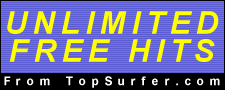



How do i setup remote desktop connection to connect to my computer at work?
ReplyDeleteThis way you will not lose a lot of work should you have to turn off power or restart your computer due to a crash.
ReplyDeleteeb5 visa