From time to time it's necessary to pick up and move your blog or site from one hosting service to a new one. There are a variety of reasons for this, for example:
* perhaps you found a better deal elsewhere, more bang for less buck.
* perhaps your old hosting was inadequate, had poor service, or no service, or you just outgrew them.
* perhaps you had a huge traffic spike ("digg effect" or your product launch was a crazy success) and the host told you to get lost.
* maybe your host was bought out and the new host just wasn't up to snuff, or any number of other reasons.
Moving a blog isn't quite like moving a static HTML site. A basic HTML site you can just upload to the new host, a blog or more complex site will have databases and scripts and other things that need to be tied together. Fortunately, that's not a hard thing to deal with.
If you are moving from a linux/unix server to a windows server, or visa versa, the procedure may be a little more awkward given the differences between those systems. Your tech support people should be able to help you through any rough spots there.
First off you will need to have the nameservers of your new host available. Get them from your new host, they will look like ns1.YourNewHost.com and ns2.YourNewHost.com.
When your move is finished you go to your domain name registrar, enter your account, find a section that says something like "update nameservers" and fill in the blanks. Once the nameserver change is accepted it will take anywhere from a few hours to a couple of days for your new site to properly appear.
If your new host uses a system that is compatible with the old host then the new host might be able to access the old site and move all your settings, data, databases, scripts, etc., over to the new account. For example, if both hosts use "cpanel" the new host will easily be able to move all of your data.
If your old host kicked you off their system, for whatever reason, or if your new host can't access the old one, then the old host should be able to provide a total backup of your site. This backup will contain all the logs, data, databases, and everything else that was part of the site. They will roll it all into one file and provide you access to download it.
The you simply upload the entire backup file to your new host and they should be able to install it with no problems.
Moving a blog is very much the same thing. A complete backup of the one site can be moved to the new host, installed, nameservers changed, and your blog will be up and running in a couple of days.
Another option, if all you want is your database, is to start fresh on the new host and upload that database. You will get all your old posts and settings back and you will be back in business.
In the control panel of your old host there should be a section where you can handle your database functions. In cpanel it's "phpMyAdmin." In this area you should be able to find a section that will let you export your database. In cpanel you select the database you want on the left menu, then there will be an "export" link on the top of the right panel.
When you export the database make sure that everything is selected and that you download it as a file to your hard disk. (You should do this regularly, anyway, as a backup procedure.)
Next you log into your new host and create a new database. Make note of the name of the new database, the username, and the password, you will need them later. Enter your database control panel and import the database backup that you made.
Upload your blogging system to your new host, but don't install it. Find the configuration file, in Blogger it's wp-config.php, though you may have to start with the wp-config-sample.php file.
Open up that file in a text editor (NOT Word or any other word processor. Use Notepad or something like it.) You will see fields to enter your database name, username, password, and host (which will likely be "localhost.")
Make sure that file is saved as wp-config.php, then upload it to your new host. If you're using something other than Blogger you will have to change a different config file, but it should be a similar process.
Now set those nameservers and once they "resolve" then you should be able to see your site, up on the new host, just as it always was.
The Greatest Collection of Marketing Tools on the Net- Mike Filsaime is Practically Giving it Away
Expert Care for the HEALTH of your PC
Monday, March 2, 2009
Subscribe to:
Post Comments (Atom)













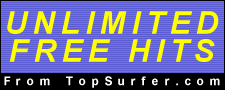



No comments:
Post a Comment